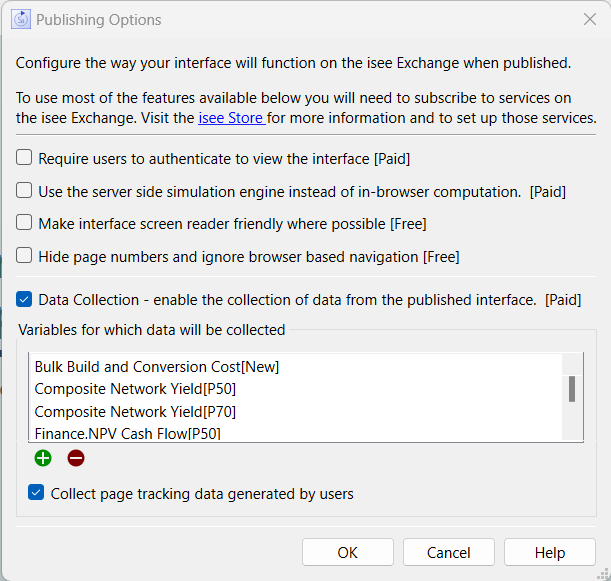
Data collection is a subscription service that allows you to track user activity for a published simulation. You can see decisions users have made, get information on pages visited, and quickly compare results for different sessions - across users or for a single user.
For more details about subscribing to data collection, visit the isee Store.
Data collection is enabled in the model to be published. Click on the Configure Publishing Options button in the Interface Settings Properties Panel to open the Publishing Options dialog.
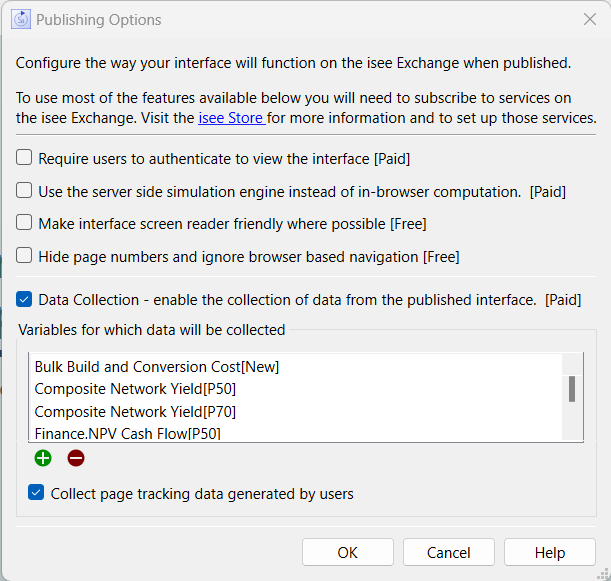
Check Data Collection to enable data collection. When you publish your model, the isee Exchange will check the destination that you're publishing to, and verify that data collection is enabled for the model. If not, you'll receive a message on publication.
Data will be collected for every variable that has a control (all of the inputs or decisions). These variables will automatically show up in the list of variables. You can also add additional variables, if you choose.
Variable values are collected on a run by run basis, with time being the simulation time. If you want to also collect information on the timing and sequence of actions taken by the user, check the bottom checkbox "Collect page tracking data generated by users."
Note If you are using Stella Live data will be collected only for the last run (after Stella Live is stopped). In this case it is important to explicitly stop Stella Live before the user leaves the interface.
Note: If you use graphical input devices, the changes made to the graphical input are not recorded, only the effects of those changes on any variable for which data are collected.
As the users run the simulation, the data are sent to the isee Exchange, each time the simulation pauses, and finally when the simulation is complete. If the user stops part way through a simulation, or if the internet connection from the user is interrupted, the values up to the time at which it's paused will be recorded. Depending on the simulation control settings, this means that stocks will be reported through the paused time, while most flows and converters will only be reported to the DT before the paused time.
Disruptions in network connectivity do not send any messages to the user, nor do they hinder the continued use of the simulation. When this happens, data collected will be incomplete, or even missing.
If you create an interface that enables Stella Live, data will be collected on the first/last execution of the Stella Live run. Any intermediate control values tested by the user will not be recorded.
The setup of data collection for multiplayer games is the same as for single user simulations. Because all the players are engaged in a single run, the name of the game (also called the team) is reported as the user. The values are recorded from the central server to which all users are connected, instead of from the individual clients. If the game terminates early, partial results are stored.
Page tracking information for multiplayer games is reported from the browser of each individual user, and is reported by user.
Page tracking information is collected when users change pages or leave the simulation altogether (by closing their browser or navigating to a different web page). Temporary losses of network connectivity will also drop some of the page tracking information, which will cause gaps in the time stamps for them.
To review data, first log onto the isee Exchange, then click on Sims in the top toolbar, locate the simulation you want and then click on the Info button toward the right:

At the bottom of the information page, you'll see a View Data button:

Click on this to open the Collected Data view, and from there you can look at both Report Generation and Page Tracking information.
When a sim is set up to data collection (and support authentication), it is also removed from the publicly searchable directory. You can override this behavior by changing the properties for the Sim using the Settings button. If you are planning on using authentication, however, you would not likely want to do this, as it is really intended for people doing data collection without authentication.
If you are interacting with a survey site and want to connect results from simulations with the survey responses you can do so by passing a URL containing a number corresponding to a number in the survey. For example, suppose that you number your survey responses sequentially starting at 100. Then you could pass the survey ID in the URL as in
https://exchange.iseesystems.com/public/dd/dce?SurveyID=101#page3
If there is a variable in the model called SurveyID then it will be set to 101 when the simulation loads. You can set multiple values using the standard syntax ?a=1&b=2 and so on. For the most reliable results do not uses spaces or underbars in the names you are using, only letters as in ?GroupID=4&PolicySetting=2.
This will set the named variables to these values the same way a control on the interface would. Using, for example, restore all devices will remove that setting so you need to stay away from restoring inputs if you want to maintain this information. You need to also include the variable you are setting in an output graph, table or numeric display so its values will be recorded (these can be on the model).
Note If you do not include the parameter in an output device it will not be set and no messages will be given.
If you're collecting data for research purposes, that collection will most likely require review by an IRB or other institutional body. The data collected are not anonymous. If you wish to de-identify the data, you'll need to do so after downloading it.