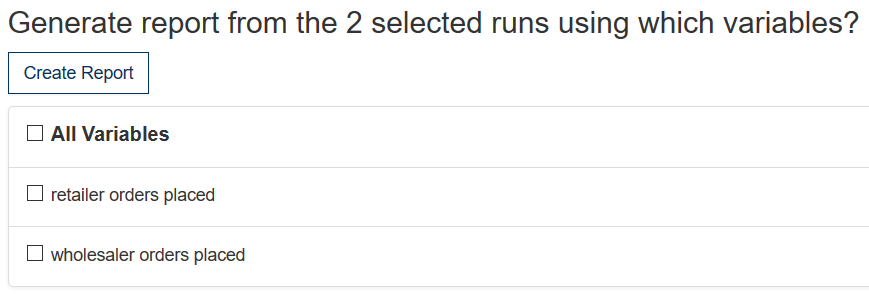
Report generation allows you to view and download data that have been collected for a published simulation. Reports are enabled as part of Data Collection, a subscription service available for the isee Exchange. You can access report generation from the Collected Data view on the isee Exchange.
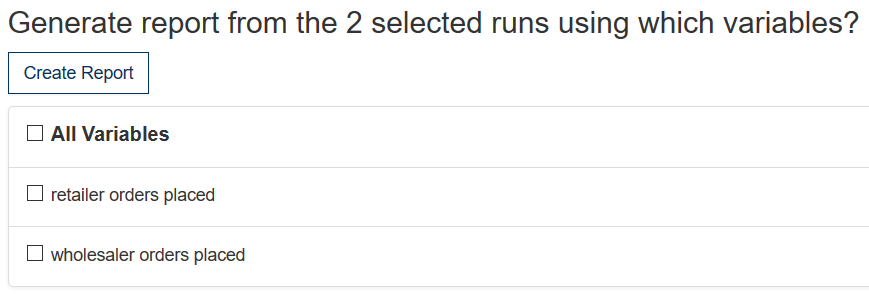
Check the variables you want (or All Variables, to check all of them), and then click on Create Report.
The report presents results in graphs, and provides you the opportunity to download the data directly. The graphs are shown for each of the selected variables across runs (as comparative graphs):
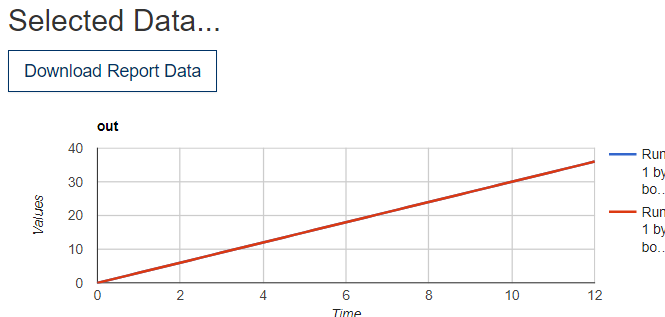
If you have a large number of runs, the graphs will not be useful for looking at individual runs, but may help give some boundaries on typical decision selections.
Use this to download all of the data in .csv format. The data files will be zipped into an archive with a separate entry for each variable. The included data files will be named with the variable name. For example, if your variable name is "retail orders", there will be a file named "retail orders.csv" within the archive. The columns contain different runs, with run information (that displayed in the Collected Data view) at the top, and with values by time below. The format looks like:
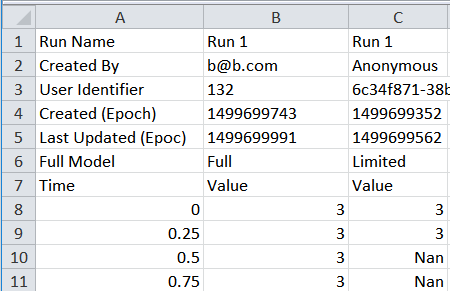
Run Name is the name of the run. Currently Run 1, Run 2, and so on.
Created By is the isee Exchange ID (typically email) of the user, or Anonymous.
User Identifier is a unique identifier for the user. For anonymous users, it's a GUID. For named users, it's an integer identifying that user. For teams, it's the unique team ID that can be used to identify team members, as discussed below.
Created (epoch) is the time the run was created in seconds since 12:00 AM January 1, 1970 GMT. This is an unambiguous representation of time that will need to be manipulated for use in other programs. For example, to convert to a standard Excel time, you can use the formula
=(((A8/60)/60)/24)+DATE(1970,1,1)
where A8 is the cell that the time is in. This can then be formatted as a date for display as desired.
Last Updated (epoch) is the time the last change was made to the run (when the run finishes or the user exits). Again, measured in seconds since 12:00 AM January 1, 1970 GMT.
Duration (sec) is the number of seconds that user was on the page (again, on that visit).
Full Model indicates whether this was a full model run (Full) or a Storytelling run (Limited).
Below this are time value pairs for the variable, with Time in the first column. If the run did not complete all the times, NaN will be displayed instead of a value.
If you're collecting data for a multiplayer game, the user will be displayed as Team: Teamname, with the User ID showing the ID associated with that team. In order to determine who is on each team, an additional file named "Multiplayer Team Info.csv" is included with the data collection. This file contains:
Team ID is a unique integer defining the team.
Team Name is the name for the team, typically chosen by the users as the name of a game. These names are not unique.
Player Email or Nickname is either the isee Exchange credential for the user, or a nickname an anonymous user chose for the duration of a game (assuming the game did not require authentication).
Player ID is either a unique number associated with an authenticated user, or a GUID for a user with only a nickname (an anonymous user).
Role Name is the name of the role that the player had within the game.
Role ID is the ID associated with the role the player had, as set up in the Multiplayer Options dialog.
Drop Time (epoch time) is the time the player left the game, either after it was completed or during play. Again, measured in seconds since 12:00 AM January 1, 1970 GMT.