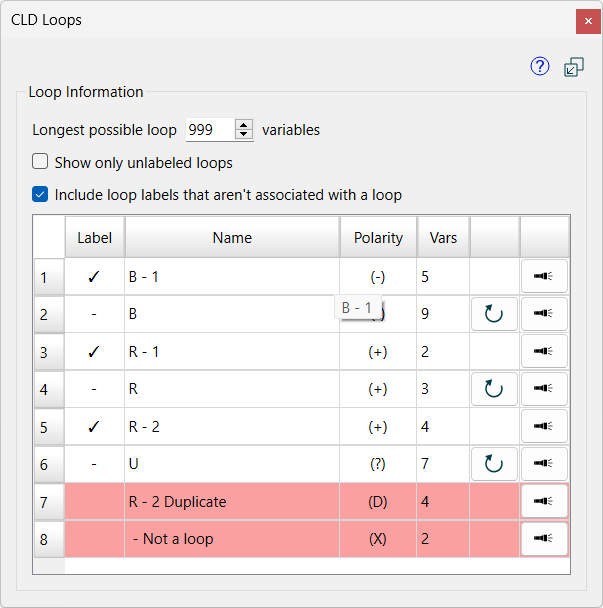
The CLD Loops panel is similar to the Loops Panel but is only available from The CLD Window and does not require any simulation. If you have created a CLD in The Model Window and want to use the Loops Panel select and copy the content in the model window and paste it into a new CLD window. You will need to save to a new file name, or overwrite your old file.
Note If you are working on a CLD model that contains modules the loop panel will display all loops for the current module and any modules it contains. On the root model all loops for all modules, including loops between modules will be shown.
To open the panel use the Open CLD Loops Panel item on the Window Menu. The panel is dockable as described in Docking, Undocking, and Closing Panels.
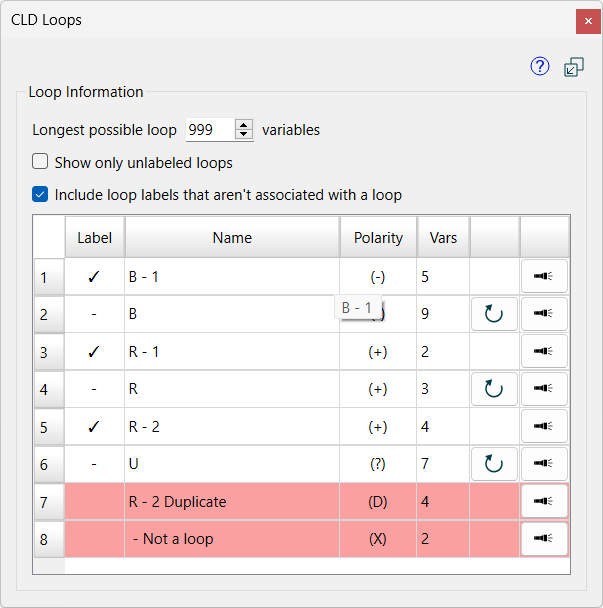
Longest possible loop specifies the maximum number of variables to be included in the loops listed. The default is 999 which will likely include all possible loops. You can set this to a small number to see only shorter loops. For very large CLDs decreasing this number may also improve responsiveness. Set any number between 2 and 10,000 by typing it in, or using the ![]() buttons at the right.
buttons at the right.
Show only unlabled loops, if checked, will restrict the loops shown to those that do not have Loop Labels. This is useful when checking to see if there are any loops left without labels.
Include loop labels that aren't associated with a loop, if checked, will list the loop labels which include variables that do not form a loop, or that form a loop already marked by another loop label. This is helpful to be sure you have not placed any labels incorrectly. Adding missing variables to such loop labels, or deleting them and replacing them with a new label as described below, can correct any issues you discover. As you make these change the list of leftover labels will change.
The loops table lists all the loops found (based on the above options) and information about them:
Number is the number of the loop. They are listed by type (Balancing, Reinforcing, Unknown) and then length, with unused loop labels appearing last.
Label indicates whether or not a loop label exists for the loop. If there is a
there is a loop label, if blank there is not.
Name is the name for the loop. This is derived from the loop label. If there is no loop label it is simply the polarity B (balancing), R (reinforcing), or U (unknown). If the name is ellipsed (...) hover over it to see the full name.
Polarity shows the polarity of the loop based on the polarities of the connectors with inflows having a positive polarity and outflows a negative polarity for diagrams includes stocks and flows. When including loop labels that are not associated with a loop this can also display D to indicate that this is a duplicate loop label, and X to indicate that the label does not label a loop.
Vars shows the number of variables involved in the loop (or the loop label). Hover over this to see the list of variables.
add label is used to add a label for the loop. Click on this, then click on the diagram where you want the label to appear. The label will include all the variables and connectors for the loop.
highlight loop will highlight (and select) the loop making it clearly visible and easy to copy variables from. Double click on the diagram to stop highlighting. If you highlight a loop while another is highlighted the highlighting will switch to the new loop.
The loops table is updated automatically as you edit your CLD.