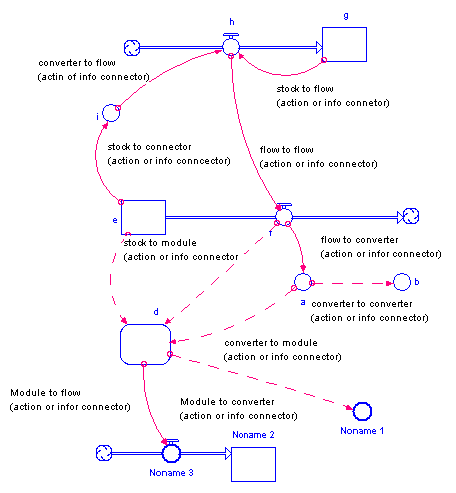
A connector is a type of building block used to connect model variables to each other. Connectors indicate an immediate effect of one variable on another variable. Since stocks change only over time, this means that connectors can only end on converters and flows. Connectors can start from stocks. Connectors can also start from and end in Modules (see Working with Modules).
There are two types of connectors that are distinguished by their visual appearance.
For example, an information connector may carry information about milk prices to consumers. Consumers decide what to buy, and then take action (represented by an action connector) to purchase a certain quantity of milk that day/week/month.
The following picture illustrates how connectors can be used in a model.
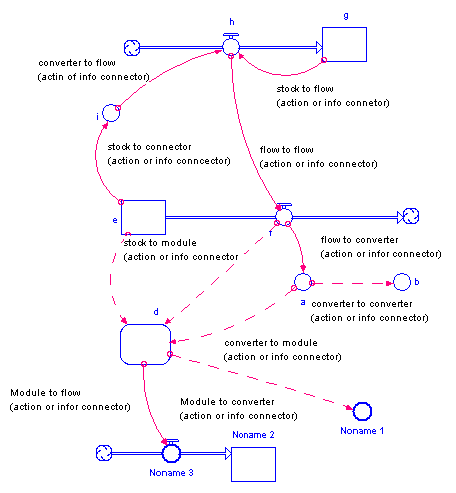
Note: The software won't allow either type of connector to send input directly to a stock. The only way to change the magnitude of a stock is through a flow.
Drag to the flow, converter, or module where you want the connector to end.
Note: If you draw a connector that creates a chain of converters and/or flows that ends where it started, a message tells you that you would be creating a circular connection, and the connection isn't created.
For more information about placing objects on the diagram, see Working with Building Blocks.
Note You can set documentation for a connecter by clicking on ![]() at the bottom of the panel. Documentation will display when the arrowhead is hovered over on both the model and in Model View objects on the interface with the documentation option set.
at the bottom of the panel. Documentation will display when the arrowhead is hovered over on both the model and in Model View objects on the interface with the documentation option set.
Note If you create a connector from a variable or module ghost and a connector from the original variable or module already exists the connector you create will replace the existing connector. This does not change model structure.
Drag to the flow, converter, or module where you want the connector to end.
Polarity is used to visually indicate the cause-and-effect relationship between two model variables.
For connectors, you can choose the polarity you want to assign (positive or negative), based on the interaction between the two variables.
For more information about polarity, see Assigning Polarity to Connectors.