Use the Array tab to transform a selected variable into an arrayed variable.
You can also use the Array tab to edit array dimensions and elements available in the current model.
To view the Array tab, click the ![]() at the bottom of the panels. For more information about using panels, see Using the Properties Panel.
at the bottom of the panels. For more information about using panels, see Using the Properties Panel.
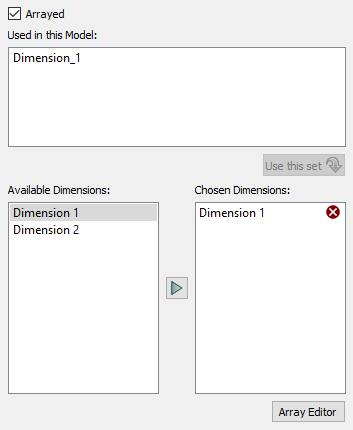
Select this check box to make the selected stock or converter into an arrayed variable.
This check box is automatically selected when you assign one or more dimensions to the selected variable.
If you clear this check box for a variable that's already arrayed, any assigned dimensions will automatically be unassigned from the variable (and removed from the Chosen Dimensions list).
Note: Flows into or out of an arrayed stock are also arrayed by default.
This displays a list of all dimensions assigned to variables in the model. If a model variable has more than one dimension assigned to it, the list displays the variable's set of assigned dimensions on a single line, separated by commas.
To assign a listed set of dimensions to the currently selected variable, select the set from the list and then click the Use this set button.
Use this list to see all available dimensions, and to select the dimension you want to assign to the selected variable.
Dimensions are listed in the order they were created.
This list displays the dimensions you've chosen for the selected variable. Dimensions are listed in the order they were selected for that variable.
Note: If you clear the Arrayed check box, any dimensions in the Chosen Dimensions list will automatically be removed.
Click this button to open the Array Editor dialog box so that you can create, edit, or remove dimensions or label elements. For more information, see Working with Array Dimensions and Elements.
If you select multiple variables that have the same dimensions, the array tab will be available and you can change the dimensions for all of the variables. The changes will be applied to all variables that are selected. The selection can be made on the diagram, or using the Find window.
Note If your selection includes graphs, modules, sectors or other non-variable objects the array tab will not be available.
Note You can include flows in your selection, but their arrays are determined by the connected stocks, not set settings in the array panel (unless the flow is not connected to a stock).
If the variables selected do not have the same dimensions, the array tab can be used to add dimensions to the selected variables:
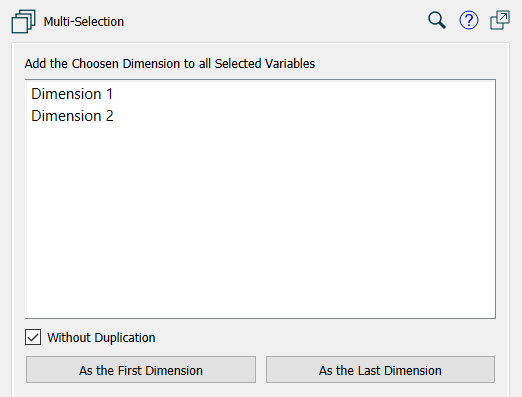
This is a list of all dimensions in the model. Click on one of them to select it, then click on one of the two buttons below. As the First Dimension will add it in the first position, and As the Last Dimension will add it in the last position. If the variable is not arrayed, they both do the same thing.
Normally, you will not want to have the same dimension appear twice in a variable, so the dimension will not be added to variables that already use it unless you uncheck Without Duplication.
If you want to remove a dimension from a model simply delete it from the Array Editor dialog box. All variables that use it will have it removed from them.