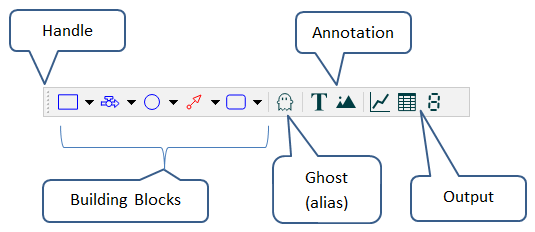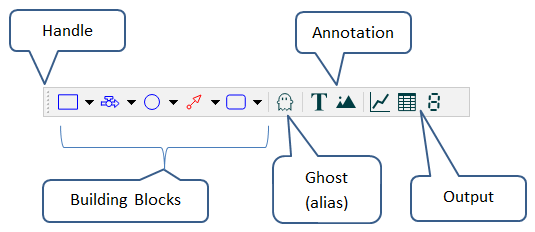Working with Objects
Objects help you communicate information about your model and allow users to interact with it.
Objects are added from the Build toolbar.
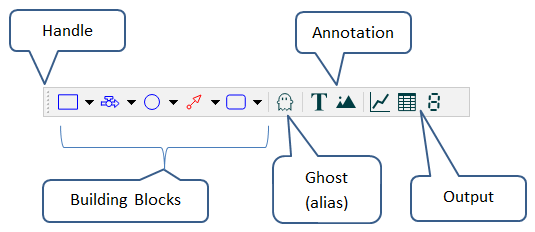
Objects fall into two groups:
Output devices let you display model output in ways that make it easier for model users to understand the results of the model run. There are currently three output devices:
- Numeric display - Shows a single value, which can be the value of any variable.
- Table - Shows a series of values, which can be from any variable in the model. Each row shows the variable's value over time, and each column shows the value of a specific variable.
- Graph - Graphs a set of values over time. You can graph multiple variables in the same graph.
Annotations let you add descriptive information to make your model easier to understand. There are currently two annotation objects:
- Text box - Add a text box and locate it wherever you want to add labels or explanatory text.
- Graphics - Add an image and locate it wherever you want to add icons or backgrounds to your model.
Adding Objects
You add, select, move, or resize an output device or annotation the same way you add a building block.
-
In the appropriate toolbar, click the tool for the object you want to place.
Tip: To place multiple objects of the same type on the diagram, double-click the tool to keep it selected.
- Click the diagram to place the object.
- If you double-clicked to lock an object of this type, continue clicking to place more objects.
- When you're finished placing the objects, click the tool again or press ESC to deselect the tool.
- Configure each object you added.
 See Also
See Also