The Assemblies panel is a dockable panel that allows you to select and customize Assemblies. It contains the Core Assemblies as well as any Custom Assemblies you have added. Click on ![]() to open this help, and
to open this help, and ![]() to dock the window into the main panel (
to dock the window into the main panel (![]() to undock if it is already docked).
to undock if it is already docked).
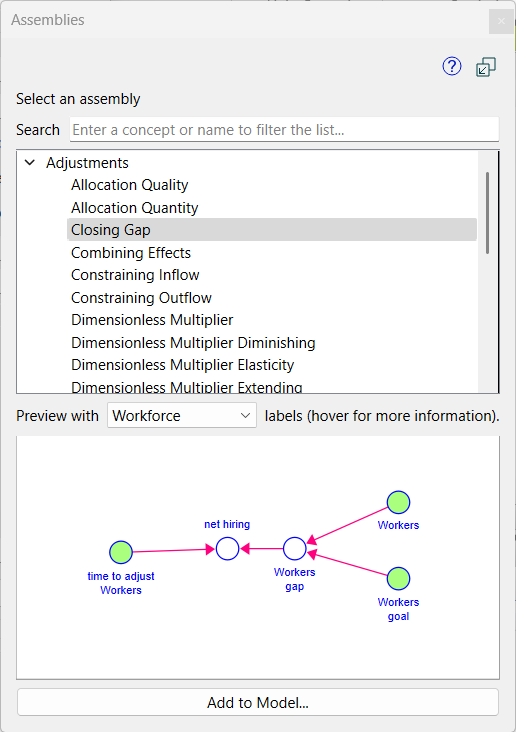
Search allows you to enter phrases that will filter for assemblies related to your search. Words appearing in the description of the assembly or the keywords for the assemblies will be used to find matches to what you enter here. Type in a word or phrase and the list of assemblies will adjust as you type.
Assemblies is a list of assemblies. The list includes Core Assemblies and Custom Assemblies and is organized hierarchically, and alphabetically within each level of the hierarchy. The core assemblies only have 1 level of hierarchy. Click on anything in the list to display it in the preview window. Hover over any of the items to see the description and keywords for it.
Preview with let you see the assembly as it would be used for some example applications. Select the sample application you are interested in from the dropdown menu. As you change the selection the preview will update to reflect that selection.
Note The preview examples may not be available for all custom assemblies. When they are not it will simply say  .
.
The Preview Window shows a preview of the currently selected assembly. The Core Assemblies are all modest in site and should be legible in the preview. If you have any Custom Assemblies that are larger it may be harder to read them. If you change the example the preview will update to reflect that. For the core assemblies the generic selection is usually a little bit abstract, and it will be easiest to use if you pick an example close to what you intend before adding an assembly.
Add to Model will open the Assembly Customization Dialog with the currently selected assembly using the example you have selected. After completing the customization click on OK to add it to the model.
Note If the assembly you have selected does not have any customization options (see Custom Assemblies), the dialog will not open. Instead you will see a ![]() cursor. Just click where you want to place the assembly.
cursor. Just click where you want to place the assembly.