 and select the Navigation button
and select the Navigation button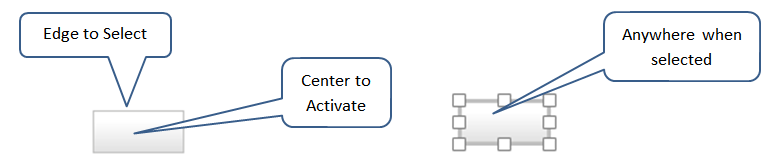
Use the navigation button to quickly move to and between different parts of a model. This can be very convenient for large models in which navigation via the modules is difficult or time consuming. Navigation buttons allow you to move from anyplace within a model to any other place with a single click, regardless of the module nesting depth or position change required.
 and select the Navigation button
and select the Navigation button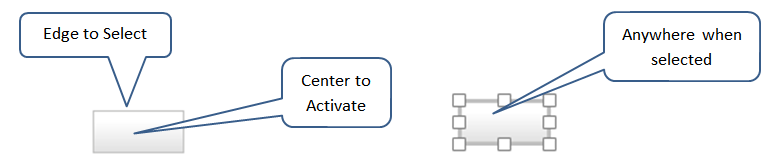
To activate the navigation button simply click on it. In edit mode click on the center of the button. If the navigation target has not been specified, or if it has been deleted, nothing will happen. Otherwise the model will be repositioned with the navigation target in the center of the screen (or the model will be scrolled to the top, left, bottom or right to be as close to centered as possible).
Note In analyze mode the navigation button will navigate you regardless of where you click on it. Double clicking will not enter edit mode.
To select the navigation button, click on the edge of the button, or drag to form a rubber band around the button. Once selected, you can drag it as you would any other object. You can also drag it directly (without selecting) by dragging one of the edges as shown above. Clicking on the middle of the button will activate it. Once it is selected you can also use the resize handles to change its size.