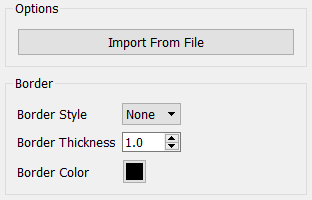
You can add videos to your model. Use videos to add introductions, suggestions, or more in-depth explanations than you could give with text.
Videos can be added to the Interface of your model.
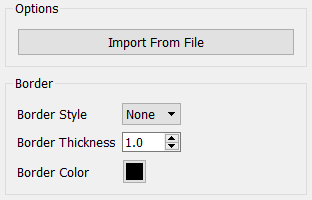
Click the diagram to place the video box. A play button and timer will appear in this box before you place your video.
Stella supports HTML5 compliant video formats which are mp4, webm and ogg. Of these mp4 are the most ubiquitous, though which is rendered best is browser and client operating system specific.
If you are publishing an interface that has videos you can include all formats and let the web browser decide which to choose. To do this select one of the files as the video file for the control. Then, in the same directory, place the alternative format files using the same name, but a different extension (e.g. movie1.mp4, movie1.webm, movie1.ogv). All three files will be published and the web browser in use will be able to choose between them.
Note It is possible to wrap a video with a different encoding inside of an mp4 file. If you have an mp4 file that will not work, it is most likely because of this. You will need to go back and reencode the file, making sure it is a standard mp4 and not a wrapped mp4 file.