Use the Array tab to transform a selected variable into an arrayed variable.
You can also use the Array tab to edit array dimensions and elements available in the current model.
To view the Array tab, click the ![]() at the bottom of the panels. For more information about using panels, see Using the Properties Panel.
at the bottom of the panels. For more information about using panels, see Using the Properties Panel.
Note: To view the Array tab, you have to be viewing the model on the Model layer.
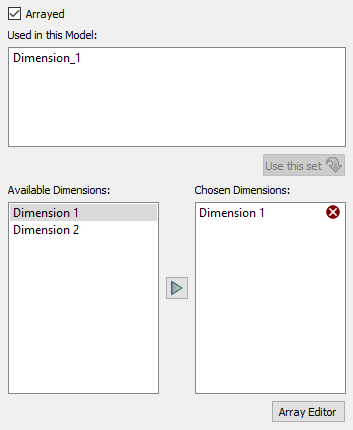
Select this check box to make the selected stock or converter into an arrayed variable.
This check box is automatically selected when you assign one or more dimensions to the selected variable.
If you clear this check box for a variable that's already arrayed, any assigned dimensions will automatically be unassigned from the variable (and removed from the Chosen Dimensions list).
Note: Flows into or out of an arrayed stock are also arrayed by default.
This displays a list of all dimensions assigned to variables in the model. If a model variable has more than one dimension assigned to it, the list displays the variable's set of assigned dimensions on a single line, separated by commas.
To assign a listed set of dimensions to the currently selected variable, select the set from the list and then click the Use this set button.
Use this list to see all available dimensions, and to select the dimension you want to assign to the selected variable.
Dimensions are listed in the order they were created.
This list displays the dimensions you've chosen for the selected variable. Dimensions are listed in the order they were selected for that variable.
Note: If you clear the Arrayed check box, any dimensions in the Chosen Dimensions list will automatically be removed.
Click this button to open the Array Editor dialog box so that you can create, edit, or remove dimensions or label elements. For more information, see Working with Array Dimensions and Elements.